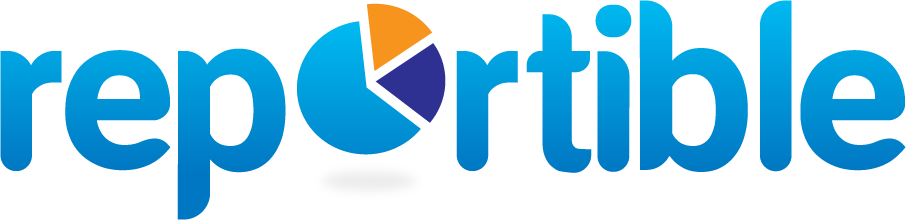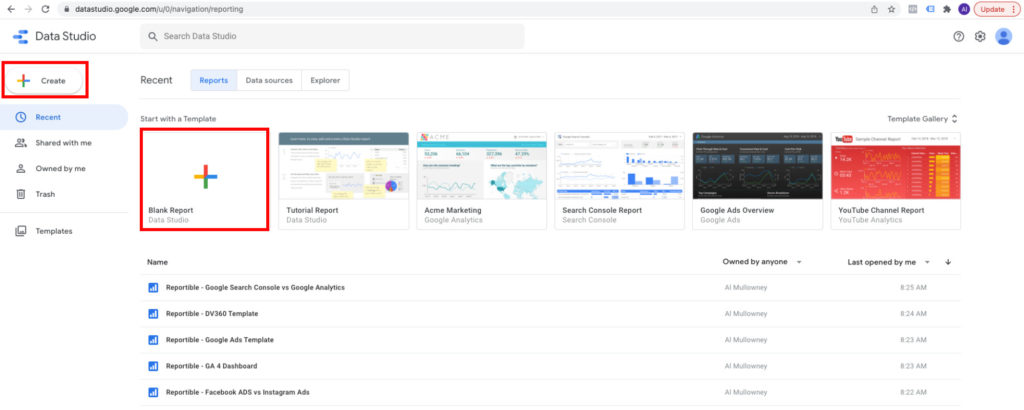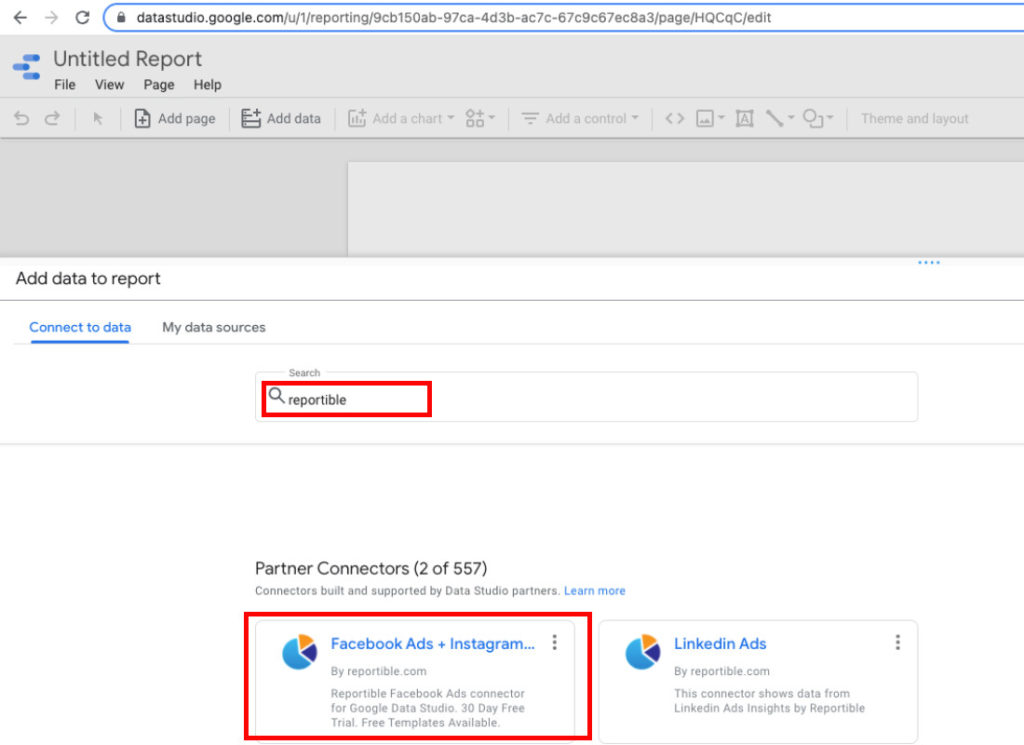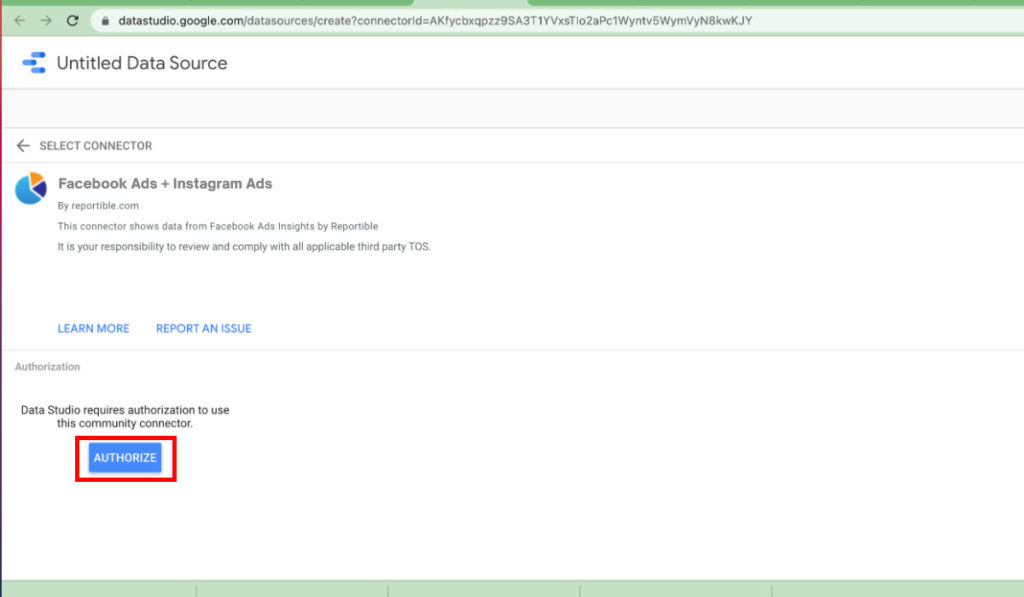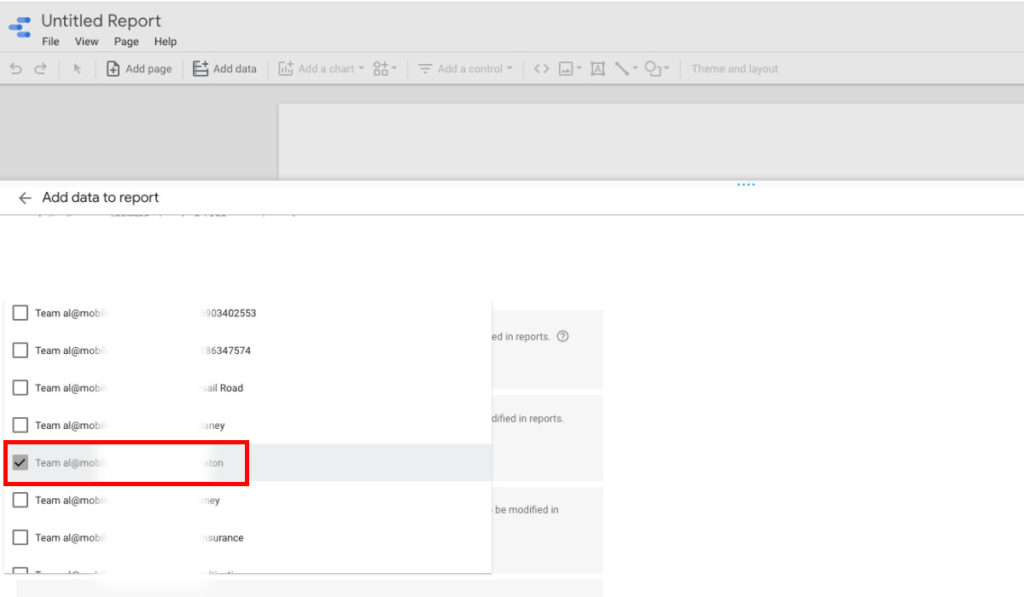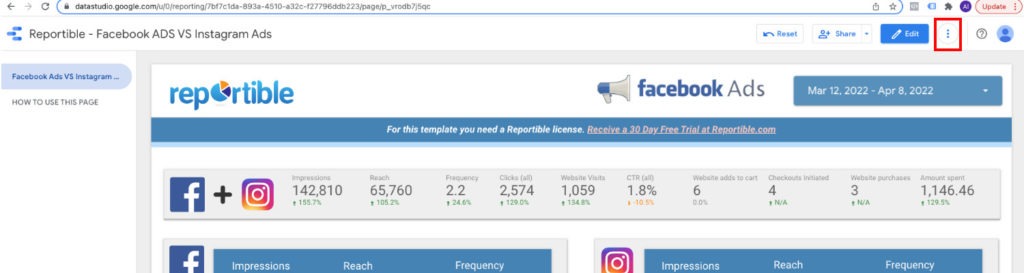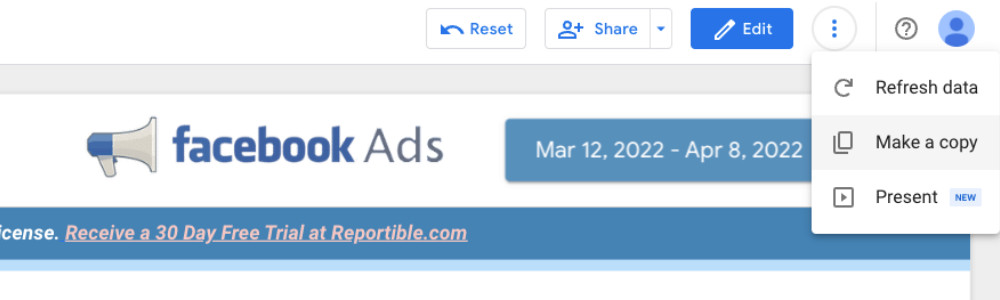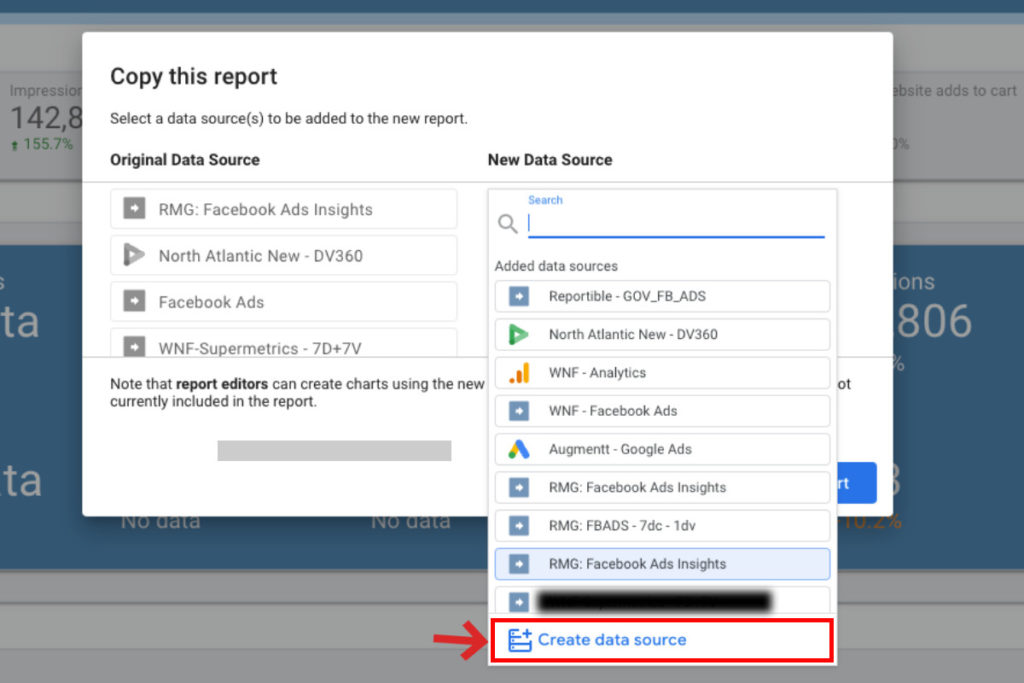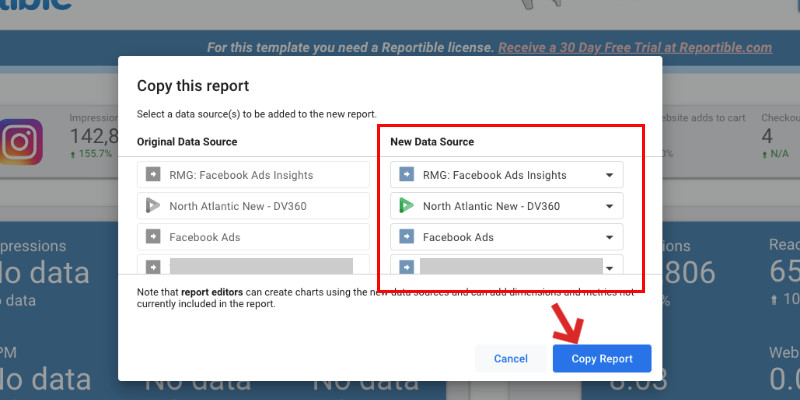Connect to a Data Source
The first step in creating a report with Looker Studio is connecting to your data source.
There are three ways of doing this:
1) Creating a New Report, and connecting to your Data Source.
2) Duplicate one of our free Data Studio templates, and connect it to your data source.
3) Setting up a free trial.
Creating a New Report, and connecting to your Data Source.
If you already have a basic knowledge of Looker Studio, and would like to create a brand new report, you may want to start with this option.
Go to: https://datastudio.google.com/ and login to your Google account.
Then, create a blank report.
Once you select a Blank report, you will be taken to the Looker Studio connector gallery.
Type “Reportible” in the search bar, and you will find our list of available connectors.
Choose your connector.
In the example, we have connected to our Facebook Ads + Instagram Ads data studio connector. As an added bonus, we have combined both Facebook Ads and Instagram Ads connectors into the one connector. All connectors work in a similar manner.
Click AUTHORIZE
From the Dropdown list, select the Facebook Ad account you would like to connect to Looker Studio.
You will require Admin or Editor permissions on an Ad Account, in order to connect to your Looker Studio Account. If you do not see the ad account in your list, this means that you are not an admin or editor, or that particular ad account may be held inside a different Facebook Business Manager.
CLICK ADD
Duplicating one of our free templates, and connecting to your data source.
Reportible provides over 50 free templates for you to use. Duplicating these templates and connecting to your data, is the quickest and easiest option to getting started.
First, go to our Looker Studio template Gallery. Choose from our library of over 50 free templates. Screenshots, metrics, and a brief description is provided for all templates. We provide “Edit” access to all templates, which allows you to duplicate and connect to your data source.
Click > GET TEMPLATE
You will be directed to the Looker Studio template.
Click the 3 dots in the top right corner, and select ”Make a copy”
Once you select “Make A Copy”, you will be prompted to connect to your own data sources.
Before copying the report, you will need to connect to your own data sources.
Choose the New Data Source from the list.
If you have never connected to your data source before, you will need to “Create a data source”.
Choose Reportible from the list of available connectors, and select your data source.
Click > Copy Report
Setting up a Free Trial with Reportible.
All new users receive a free 30 day free trial. To get started with your free trial.
-
Getting Started
-
- Articles coming soon
-
-
FAQ
- Can I schedule Looker Studio reports to be emailed?
- Do you offer a free trial?
- Does Reportible offer a data studio connector for LinkedIn?
- Does Reportible offer a Google Sheets Migration?
- How do I pull Facebook Ads data into Looker Studio?
- How much does your service cost?
- Is it possible to blend data with Looker Studio?
- Is it possible to Filter data using Looker Studio?
- Is it possible to share reports with other people?
- Is Looker Studio free to use?
- Is Reportible an ETL reporting tool?
- What is Reportible?
- What is the difference between a Metric, and a Dimension in Looker Studio?
- Where is Looker Studio data stored?
-
Managing Your Subscription
-
Submit A Ticket